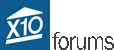- Welcome to X10 Community Forum.
Send notification e-mails and turn on lights with Vanguard when motion detected
Started by email, December 08, 2007, 01:23:27 AM
Previous topic - Next topic
User actions
SMF spam blocked by CleanTalk