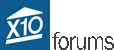- Welcome to X10 Community Forum.
Tutorial: How to make a Winamp Remote Control from an X10 Credit Card Controller
Started by billallyn, May 26, 2011, 10:25:41 AM
Previous topic - Next topic
User actions
SMF spam blocked by CleanTalk