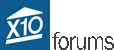- Welcome to X10 Community Forum.
Home Assistant and X10 on the Raspberrry Pi-Installation instructions (Revision)
Started by petera, August 01, 2018, 03:57:04 PM
Previous topic - Next topic
User actions
SMF spam blocked by CleanTalk