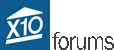- Welcome to X10 Community Forum.
Recent posts
#1
🏥Help and Trouble Shooting / Re: Somehow messed up the Home...
Last post by Tuicemen - July 09, 2025, 03:06:07 PMIf you have a resent back up and a spare SD card you could always install a fresh copy then update it with your backup. 

#2
🏥Help and Trouble Shooting / Re: Somehow messed up the Home...
Last post by soxfan1966 - July 09, 2025, 11:09:04 AMI submitted a question to the HomeGenie GitHub site. Thanks
#3
🏥Help and Trouble Shooting / Re: Somehow messed up the Home...
Last post by Tuicemen - July 09, 2025, 08:32:18 AMSince it is still asking for a password there is one set. Double check uppercase letters are not where lowercase ones should be. This includes the username.
I've not touched my HG setup in some time so I don't remember what files to look into. And that may be different depending on which version your running. I see Gene has been adding new code so posting a issue on github may get you an anwser as to what file and where it is located to edit.
I've not touched my HG setup in some time so I don't remember what files to look into. And that may be different depending on which version your running. I see Gene has been adding new code so posting a issue on github may get you an anwser as to what file and where it is located to edit.
#4
🏥Help and Trouble Shooting / Somehow messed up the HomeGeni...
Last post by soxfan1966 - July 08, 2025, 02:43:56 PMBeen a long time since I visited bit glad the forum is still around - hopefully some folks still active. I am in the process of moving, selling our house where X10 and the Pi with HomeGenie has been running for a long time.
I got the bright idea I should remove the password I had set for HomeGenie (no the Pi, that still works) and something got messed up and now I cannot log in regardless of what I put for the password, including trying to leave it blank.
I even tried manually editing some of the files on the pi in the HomeGenie folder (i.e. systemconfig.xml) with no luck. I've got the Pi still running and HG also is up, but when I try and access it via a web page I get the popup with the username / password box.
I've tried the old password, new password, no password with no luck.
I was trying to write up some instructions for the new owners and how to get into HG etc but now I'm in a jam.
Any suggestions on how to get logged back into HG at this point ?
I got the bright idea I should remove the password I had set for HomeGenie (no the Pi, that still works) and something got messed up and now I cannot log in regardless of what I put for the password, including trying to leave it blank.
I even tried manually editing some of the files on the pi in the HomeGenie folder (i.e. systemconfig.xml) with no luck. I've got the Pi still running and HG also is up, but when I try and access it via a web page I get the popup with the username / password box.
I've tried the old password, new password, no password with no luck.
I was trying to write up some instructions for the new owners and how to get into HG etc but now I'm in a jam.
Any suggestions on how to get logged back into HG at this point ?
#5
Troubleshooting Automation Problems / Re: LIGHTOLIER CCWHISPLC Sudde...
Last post by Brian H - June 30, 2025, 06:00:49 AMThank you for the extremely helpful information. 



#6
Troubleshooting Automation Problems / Lightolier CCWHISPLC X10 guide
Last post by toasterking - June 29, 2025, 04:02:39 PMHere it is: the most complete and concise guide you will currently find anywhere on the Internet for setting up and using a Lightolier CCWHISPLC fan switch with X10. Some of this information is from the manual, some is from forum posts, and some is from experimentation.
Wire color codes:
Setting factory defaults and enabling X10 compatible mode:
(This also sets the X10 address to the default of C1.)
Confirming X10 compatible mode:
Enabling the X10 transmitter for status feedback (optional):
Setting the X10 address:
You cannot view this attachment.
Setting the default fan speed (optional):
Setting the red LED brightness (optional and silly):
All X10 commands:
(examples assume default address of C1 and use ahcmd.exe, provided with ActiveHome Scripting SDK)
-==On==-
ahcmd sendplc C1 on
-==Off==-
ahcmd sendplc C1 off
-==Faster==-
(if off, turns on and sets speed to low)
ahcmd sendplc C1 bright 0
-==Slower==-
(if speed is low, turns off)
ahcmd sendplc C1 dim 0
-==Set fan speed to high (from any state)==-
ahcmd sendplc C1
ahcmd sendplc J PresetDim2
-==Set fan speed to medium (from any state)==-
ahcmd sendplc C1
ahcmd sendplc J PresetDim1
-==Set fan speed to low (from any state)==-
ahcmd sendplc C1
ahcmd sendplc N PresetDim1
Status request commands (requires transmitter to be enabled; see above):
-==Ping==-
ahcmd sendplc C1 HailRequest
(The CCWHISPLC should send back a HailAcknowledge.)
-==Get status==-
ahcmd sendplc C1 StatusRequest
(The CCWHICPLC should send back either a StatusOff or StatusOn corresponding to its current power state. If on, it also sends a preset dim level corresponding to the fan speed.)
If the X10 transmitter is enabled, the CCWHISPLC will also transmit some codes when the fan is operated from the paddle switch:
Wire color codes:
- White: Neutral
- Black: Hot in
- Red: Load out
- Yellow: Optional remote
Setting factory defaults and enabling X10 compatible mode:
(This also sets the X10 address to the default of C1.)
- Press the bottom of the switch paddle with more pressure than normal. You should feel and hear a click as the top of the paddle pops out one additional notch and a "SYSTEM OFF" label should now be visible at the top of the paddle. The switch is now airgapped.
- Press and hold the SET button on the right side of the switch.
- While still holding the SET button, press the top of the switch paddle (ON) all the way in and release. Then press and release the bottom (OFF) of the paddle.
- Release the SET button.
Confirming X10 compatible mode:
- Tap the bottom (OFF) of the paddle twice.
- Press and hold the SET button for 10 seconds.
- The bottom two green LEDs should light.
- Release the SET button.
Enabling the X10 transmitter for status feedback (optional):
- Tap the bottom (OFF) of the paddle twice.
- Press and hold the SET button for 10 seconds.
- The bottom two green LEDs should light.
- Tap the top of the paddle once. The bottom two green LEDs should extinguish and the top two green LEDs should light instead.
- Release the SET button.
Setting the X10 address:
- Hold the SET button (small button at right side of paddle) and either UP or DOWN on the paddle switch. To set the house code, hold UP. To set the unit code, hold DOWN. Hold both SET and UP or DOWN for 3 seconds.
- LED bar on left side of paddle switch shows the current code in binary: Bottom LED only is A/1, second LED only is B/2, bottom and second LED together is C/3, etc.
- While still holding SET, use UP and DOWN to adjust house/unit code. LED bar shows the current code in binary while adjusting.
- Release the SET button.
- Repeat to set the other code (house or unit).
You cannot view this attachment.
Setting the default fan speed (optional):
- Tap the top (ON) of the paddle switch to turn the fan on.
- Hold the top or bottom of the paddle switch until the indicator shows the desired speed (high, medium, or low), then release.
- Tap the SET button to the right of the paddle. This speed indicator LED will now glow dimly while the switch is off, and the fan will start at this speed when the switch is turned on.
Setting the red LED brightness (optional and silly):
- Tap the bottom (OFF) of the paddle once.
- Press and hold the bottom (OFF) of the paddle for 3 seconds.
- While still holding the bottom (OFF) of the paddle, press the SET button to the right of the paddle to cycle through the LED brightness levels (bright, medium, dim, off).
- Release the bottom (OFF) of the paddle to confirm.
All X10 commands:
(examples assume default address of C1 and use ahcmd.exe, provided with ActiveHome Scripting SDK)
-==On==-
ahcmd sendplc C1 on
-==Off==-
ahcmd sendplc C1 off
-==Faster==-
(if off, turns on and sets speed to low)
ahcmd sendplc C1 bright 0
-==Slower==-
(if speed is low, turns off)
ahcmd sendplc C1 dim 0
-==Set fan speed to high (from any state)==-
ahcmd sendplc C1
ahcmd sendplc J PresetDim2
-==Set fan speed to medium (from any state)==-
ahcmd sendplc C1
ahcmd sendplc J PresetDim1
-==Set fan speed to low (from any state)==-
ahcmd sendplc C1
ahcmd sendplc N PresetDim1
Status request commands (requires transmitter to be enabled; see above):
-==Ping==-
ahcmd sendplc C1 HailRequest
(The CCWHISPLC should send back a HailAcknowledge.)
-==Get status==-
ahcmd sendplc C1 StatusRequest
(The CCWHICPLC should send back either a StatusOff or StatusOn corresponding to its current power state. If on, it also sends a preset dim level corresponding to the fan speed.)
If the X10 transmitter is enabled, the CCWHISPLC will also transmit some codes when the fan is operated from the paddle switch:
- ON when the fan is turned on
- OFF when the fan is turned off
#7
ActiveHome Pro General / Re: Full installer of AHP 3.31...
Last post by Tuicemen - June 24, 2025, 08:37:52 AMI update my OP in the Ahp lifejacket thread to include an attachment for the installer https://forums.x10.com/index.php?topic=28994.0
#8
Third Party Add-Ons & Software / Re: AHP Lifejacket
Last post by Tuicemen - June 24, 2025, 08:29:04 AMI've updated my OP with an attachment for AHP Lifejacket as well instructions for how to get the installer EXE file. With the download renamed double clicking should install the program. Once you have run the program giving you an registered AHP you can delete Ahp life jacket from your PC.
#9
ActiveHome Pro General / Re: Full installer of AHP 3.31...
Last post by PLCGuru - June 23, 2025, 09:07:11 PMWhere can I find lifejacket? I did a search and it's not clear to me, thanks.
#10
Troubleshooting Automation Problems / Re: LIGHTOLIER CCWHISPLC Sudde...
Last post by toasterking - June 22, 2025, 02:50:19 AMQuote from: brobin on June 21, 2025, 08:24:16 PMYou were correct; this is the full manual. Lightolier apparently decided to make things as confusing as possible for consumers by including generic instructions for multiple classes of the entire line of compatible products in a map-fold manual, rather than concise instructions for this specific model.
This one comes with the original manual:
https://www.ebay.com/itm/264894489017
I found a copy of the manual at https://forums.homeseer.com/filedata/fetch?id=1175179 (requires forum registration) and it seems to explain most of what I want in a roundabout way. It leaves some experimentation to the user, so I may post here again for posterity after I've deciphered the rest of the features for X10-only operation.
SMF spam blocked by CleanTalk